Horde Webmail-Interface
For browser-based access to the e-mails, the department provides the Horde Web Interface. It allows
- the access to the e-mail mailbox via IMAP incl. all subfolders
- a web calendar with preconfigured department schedule and as many personal calendars, tasks and notes as you like
- the address book of the university and personal
- sharing with other users
You can reach the web interface via horde.inf.h-brs.de.
Delete e-mails
Delete mails permanently - "Mark messages to delete"
Mails are marked or crossed out after they have been deleted. These are not yet permanently deleted! To permanently delete the marked mails and free up the space again, press "Other" in the upper right corner and select "Purge Deleted".

Delete mails permanently - via Bin
Deleted emails are moved to the "Trash" order. By selecting "Empty" in the context menu (right click) these can be permanently deleted.
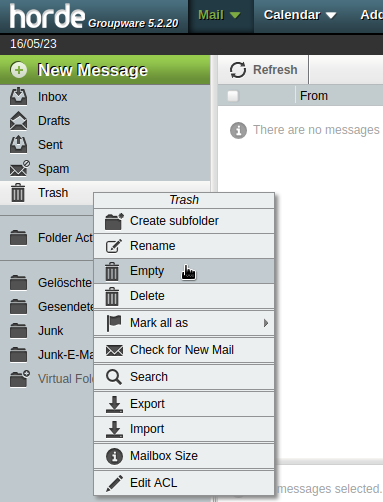
You can switch between these two variants in the settings under
Preferences -> Mail -> Deleting and Moving Messages -> Move deleted messages to your Trash mailbox instead of marking them as deleted in the current mailbox?
Handling SPAM
If you have selected a mail to display in Horde or if you are in the folder view, you can mark the email as SPAM or not as SPAM in the menu directly above the mail by pressing "Spam" or "Innocent" - the latter is only displayed in the spam folder.
Something similar happens automatically when you move mails out of or into the spam folder.
Do not use the Spam folder to automatically drop emails marked as spam by your mail client. Always sort emails yourself to protect the database from incorrect entries.
Mail filter
Click on Mail -> Filters and you can create custom filter scripts or configure and apply existing scripts. Possibilities are e.g. address exclusion lists, forwarding or automatic out-of-office messages.
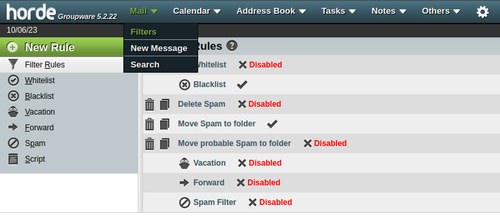
In this overview, already mentioned filters can be activated or deactivated.
Blacklist
If you click on "Blacklist" you can block e-mail addresses. Enter one address per line in the text field. In addition, you can choose how to proceed with mails from this sender. By default, immediate deletion is provided. However, mails from blocked senders can also be moved to an extra folder first, in order to be able to decide how to proceed with them later.

Absence circuit
If you click on "Vacation" you can define a message that is sent to the senders of incoming messages at a specified time, for the purpose of automated absence notification.
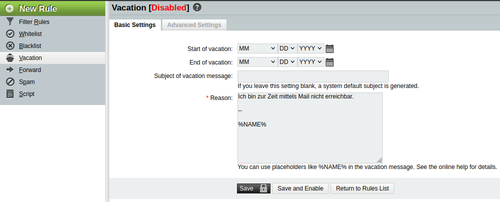
Forwarding
"Forward" allows you to set up forwarding to external e-mail addresses. Several addresses (one per line) can be stored here, to which all messages that reach this account are automatically forwarded.
With the option "Keep a copy of messages in this account?" you can set whether forwarded mails should still be stored on the university mail server.
Please note that in this case the usual quota applies, and manual cleanings should be carried out occasionally.
